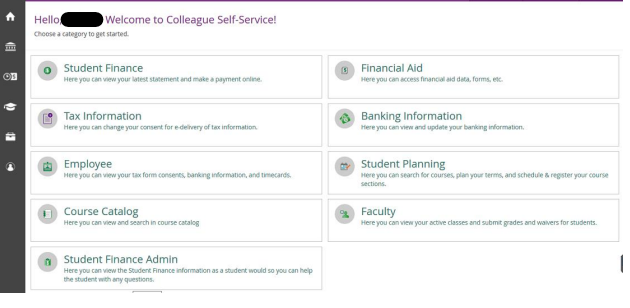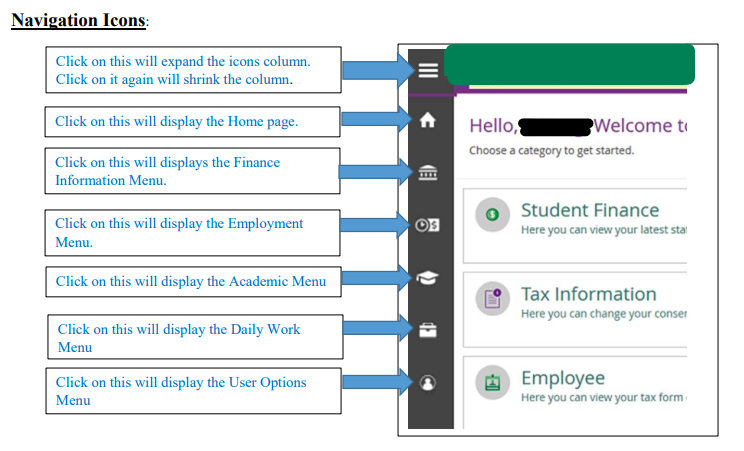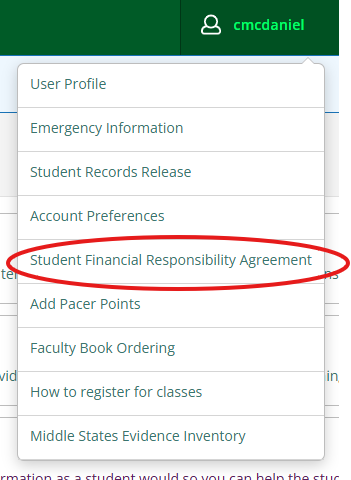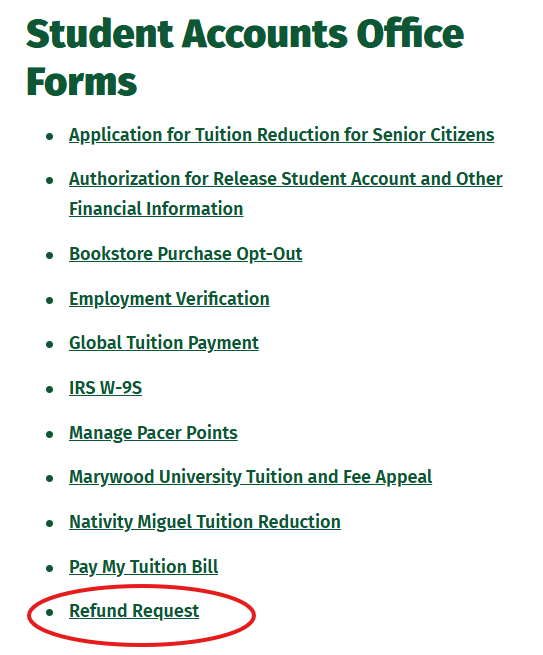For full-time students only (not in an online program)
- Click on Forms at the Top of the page
- Under Student Health Services Forms – Click Health Insurance Waiver
- You will be directed to United Healthcare Student Resources* to Waive Coverage or Opt
In. You will need to take action either way.
Please note that it will take at least 10 additional business days for the fee to be dropped from the student’s account, if the coverage is waived. If the waiver process is not completed by the designated date, the student will automatically be enrolled by the First Risk Advisor Student Health Plan until the end of the academic year.
*To jump to United Healthcare’s page to waive or opt-in: 🔗 https://studentcenter.uhcsr.com/school-page
Complete the process for waiving or enrolling in the student health insurance. Action must be taken either way. If the waiver process is not completed by the designated date (see Student Health Services' webpage found here: https://www.marywood.edu/life-at-mu/student-experience/health-services/), the student will be automatically enrolled until the end of the academic year.